
1. Introduction
I used the Epoc Emulator in the last years up to now primarily for development of my psion programs like Biklog5 and Saillog. Besides the regular Epoc emulator suited for the series 5xx machines I also have installed the Revo emulator, which is essentially a package of special files installed over a separate EPOC emulator file structure.
Nowadays, since my psion machines (revo, series 5 and Netbook, are ageing and becoming more instable due to screen cable or battery problems, I am using more a more the Epoc emulator on my windows PC, while for outside home use I have bought a Asus EEEPC 901 netbook running Ubuntu. The EPOC emulator I run under the WINE environment
In the remaining of this page I will try to explain how to obtain and install the emumlator on your PC or Netbook under windows or under Linux.
2. How to obtain
(A) The regular SYMBIAN OS V5 OPL emulator can be obtained from the Teklogix website:
http://www.psionteklogix.com/teknet/pdk/netpad-pdk/SDKS/opl.zip
Note that you have to register yourself (Free!) before you can have access to different SDK's containing the emulator. Although it is mentioned that it is meant for the Netpad, you can use it also for the Series5 or netbook machines. Choose the OPL version if you also want to use it for writing OPL programs. It is about 26.8 Mb in size!
You can also choose the SYMBIAN OS V5 SDK for Java if you don't want to develop OPL programs but want to have the smallest download package (12 MB). The latter you can download directly from (after registry): http://www.psionteklogix.com/teknet/pdk/netpad-pdk/SDKS/java.zip
(B) You can download it directly from my website here:
Download Symbian OS V5 SDK {OPL_V5.zip} for the SYMBIAN OS V5 SDK files
and download this file {netbookemul.zip} for the customization of your Netbook emulator.
It also includes the WINS versions of several OPX files, courtesy of Chris Handley. Additionally, it contains some alternative screen images from Damian Walker, which I found at the PDAStreet Psion Forum.
3. How to install
Installing the Psion ER5 SDK:
On a windows PC or on a netbook under windows:
- extract all the files in the downloaded ZIP file in a temporary directory
- Execute the setup file, setup.exe, and if you are not interested in writing your own OPL programs, don't install the PERL files
- Files will be installed to the X:\epoc32\ directory (Where X is the driveletter where you installed the ER5 emulator)
- If you are not interested in writing OPL files you can delete the directories: Aiftools, Alleppo and Epoc32
- You can also delete the folder SYSDOC if you don't want to have the documentation files on the emulator and the OPL programming language
On a Linux PC or netbook:
- install WINE first, if WINE is not present
- extract all the files in the downloaded ZIP file in a temporary directory in the drive-c directory under the .wine directory
- Execute the setup file, setup.exe, under WINE and if you are not interested in writing your own OPL programs, don't install the PERL files
- Files will be installed to the /home/user/.wine/drive_c\directory
- If you are not interested in writing OPL files you can delete the directories: Aiftools, Alleppo and Epoc32
- You can also delete the folder SYSDOC if you don't want to have the documentation files on the emulator and the OPL programming language
To customize the PSION ER5 emulator to your machine please do:
- Install the Netbookemul.zip ZIP file in the directory where the EPOC32 directory has been installed.
- Open this file and unzip the contents into the X:\EPOC32\ directory, overwriting any files that are already in that directory.
Ensure that the unzip program's "Path information" or "Use folders" option is checked, so that the files get copied into the correct subdirectories.
4. How to use In the Epoc/tools/ directory you will find 9 batch files to start up the Emulator, each controlling their screen configuration. They are together with the details of the configuration:
| name file | screen width x screen height (internal) | window width x window height | Remarks | image |
| m320_200.bat | 320 x 200 | 342 x 222 | 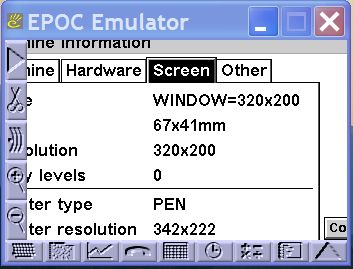 |
|
| m480_160.bat | 480 x 160 | 504 x 184 | 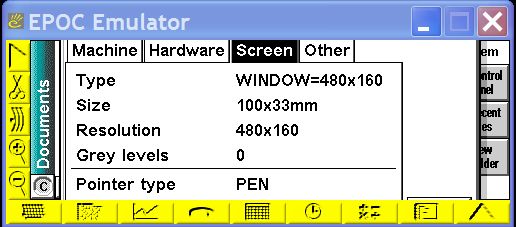 |
|
| m640_240 | 640 x 240 | 666 x 266 |  |
|
| m640_320 | 640 x 320 | 675 x 346 | 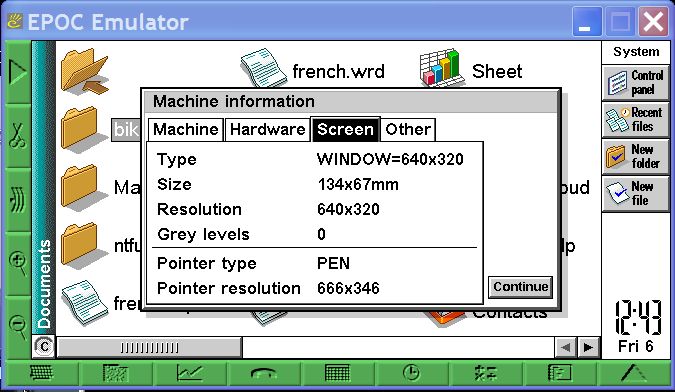 |
|
| m640_480 | 640 x 480 | 666 x 506 | minimalistic, but best suited for 8.9 " screen | 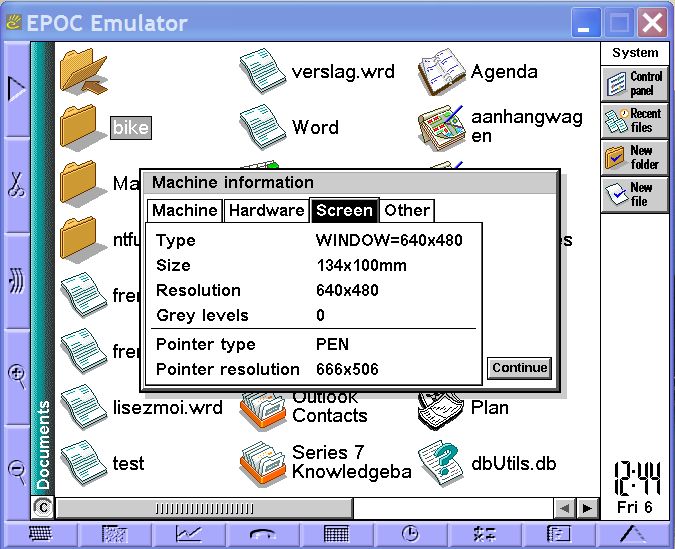 |
| e32-sys.bat | 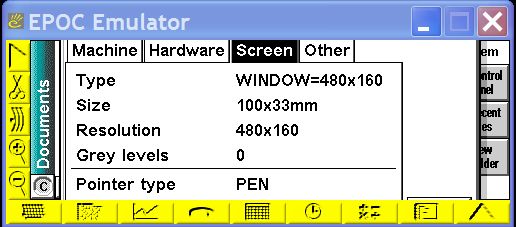 |
|||
| e32-vga.bat | 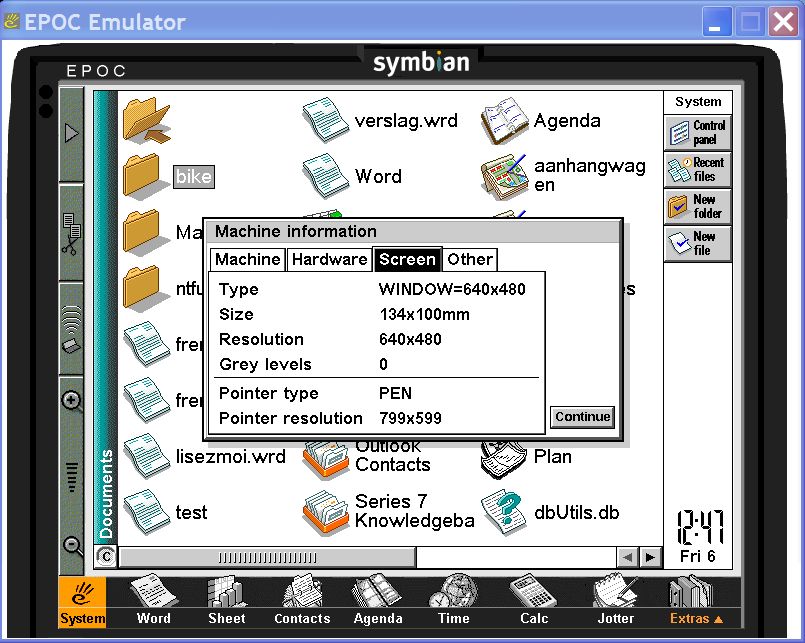 |
|||
| e32-lrg.bat | 800 x 600 | 944 x 719 | 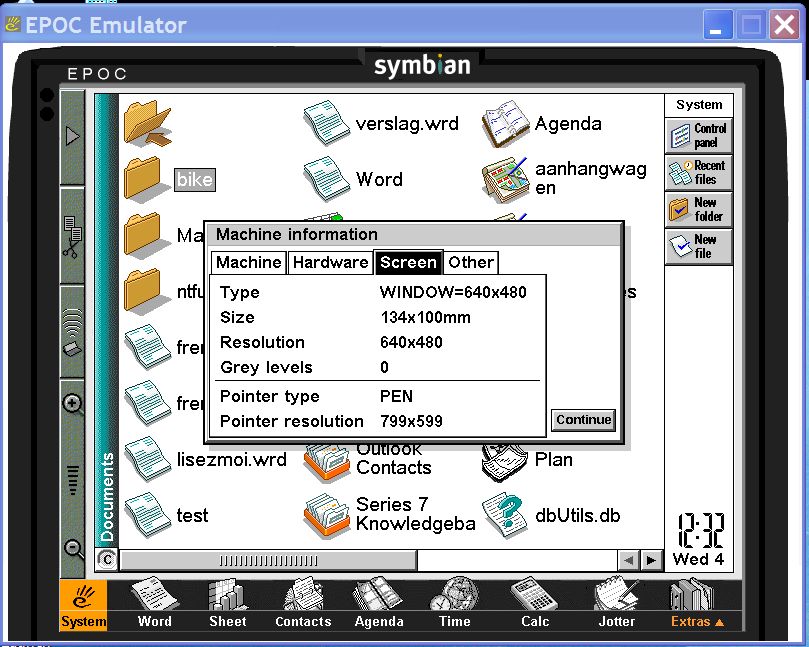 |
|
| mcustom.bat | 800 x 600 | 944 x 719 | best suited for large screen monitor | 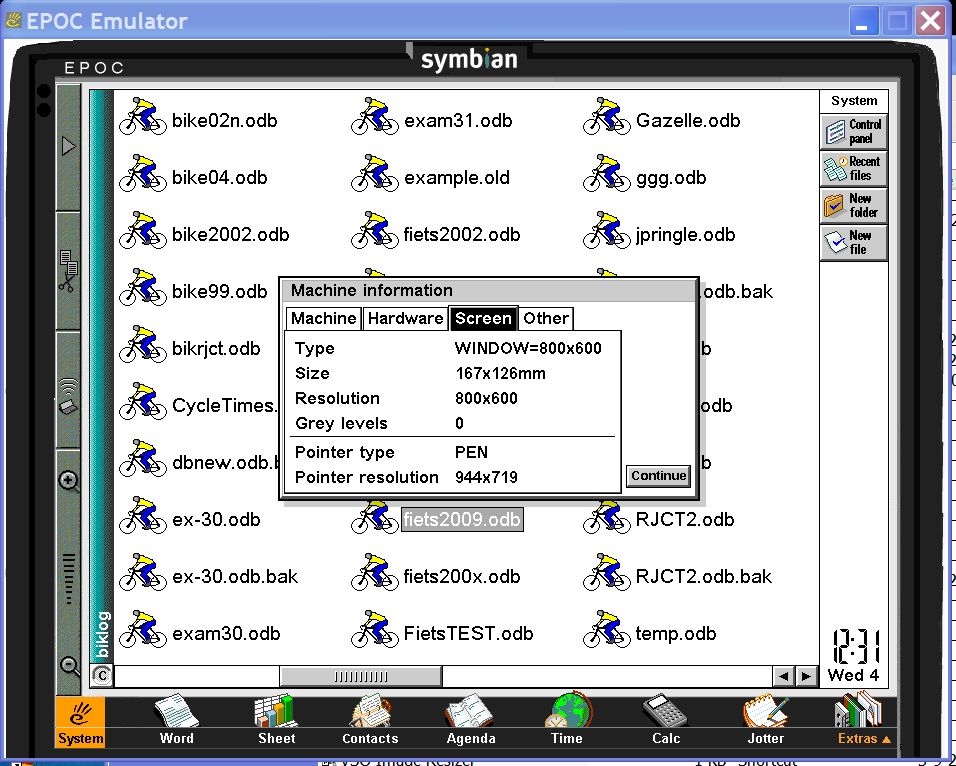 |
Please Dit e-mailadres wordt beveiligd tegen spambots. JavaScript dient ingeschakeld te zijn om het te bekijken.if you need more information
